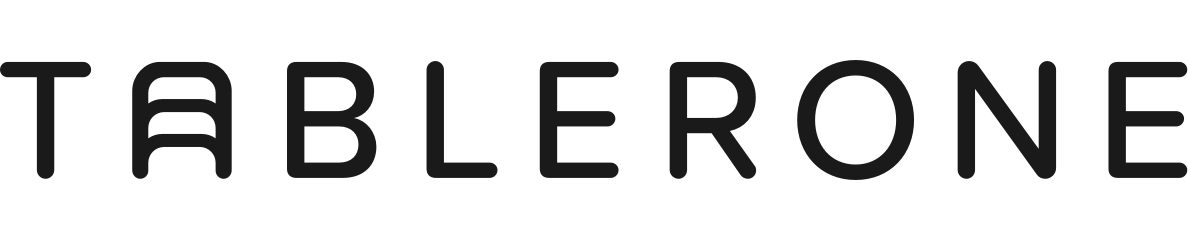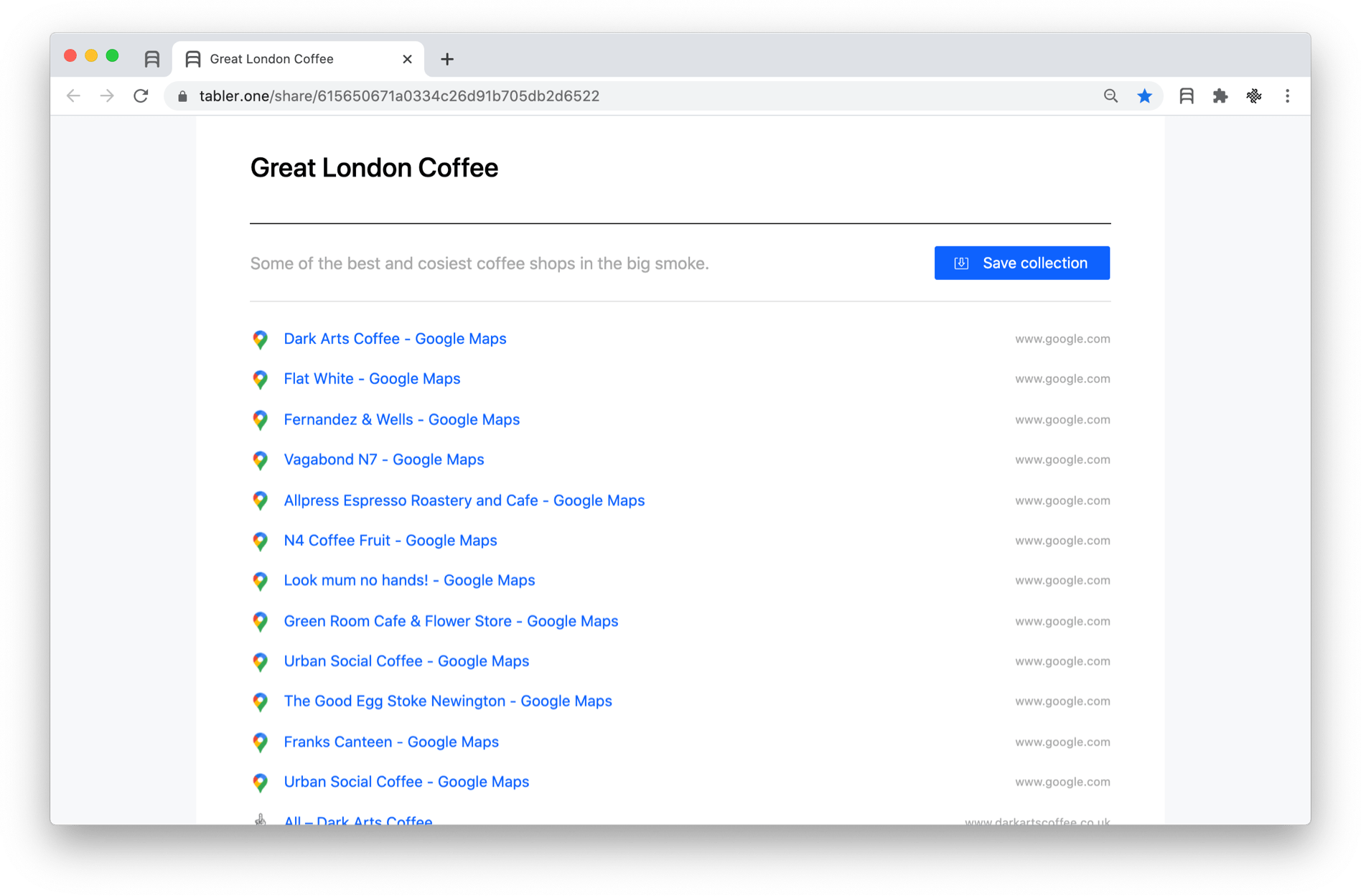Default keyboard shortcuts:
| Action | Shortcut Mac | Shortcut Win |
|---|---|---|
| Activate the extension ( = click toolbar button) | ⌘ Cmd + ⇧ Shift + . | Alt + ⇧ Shift + . |
| Save tabs to a new collection | ⌘ Cmd + ⇧ Shift + , | Alt + ⇧ Shift + , |
| Save and close all windows | ⌘ Cmd + ⇧ Shift + 0 | Alt + ⇧ Shift + 0 |
| Open Tablerone in new tab | ⌘ Cmd + ⇧ Shift + L | Alt + ⇧ Shift + L |
Change default shortcuts
To change default shortcuts mapping:
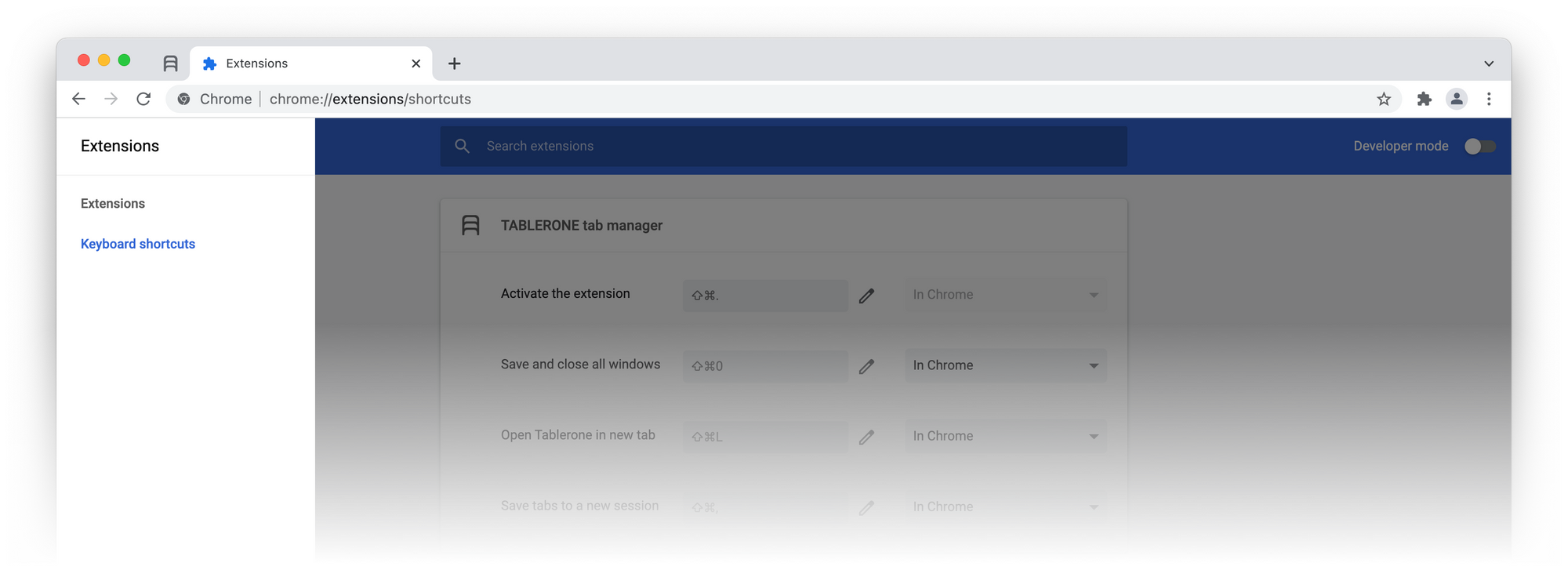
- Open the Chrome menu by clicking the three dots button in the top right corner
- Hover “More tools” option
- Select “Extensions” option
- Click the Menu icon” next to Extensions in the top left corner
- Click “Keyboard shortcuts” from the navigation menu
- Scroll to the “TABLERONE tab manager” section
- Click the Edit icon next to the shortcut input field
- Press the desired keys combination
Supported keys:
- A-Z
- 0-9
- ,
- .
- Home
- End
- PageUp
- PageDown
- Space
- Insert
- Delete
- Arrow keys (Up, Down, Left, Right)
- Media keys
Valid combinations
All key combinations must include either Command/Ctrl or Alt key.
Cmd+Shift (Mac) / Ctrl+Shift combinations are permitted, but not required.
Combinations that involve Cmd+Alt (Mac) / Ctrl+Alt (Win) are not permitted.