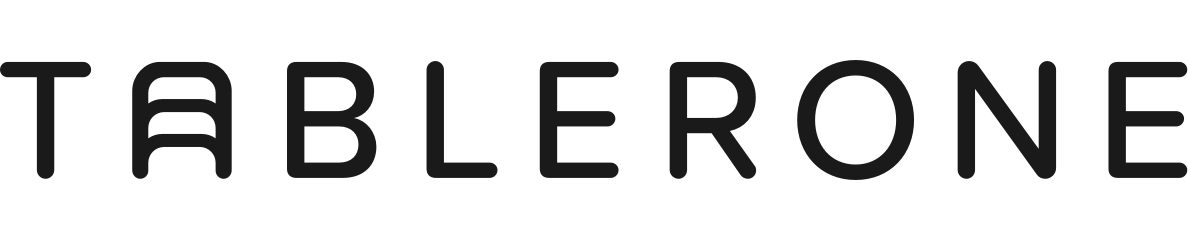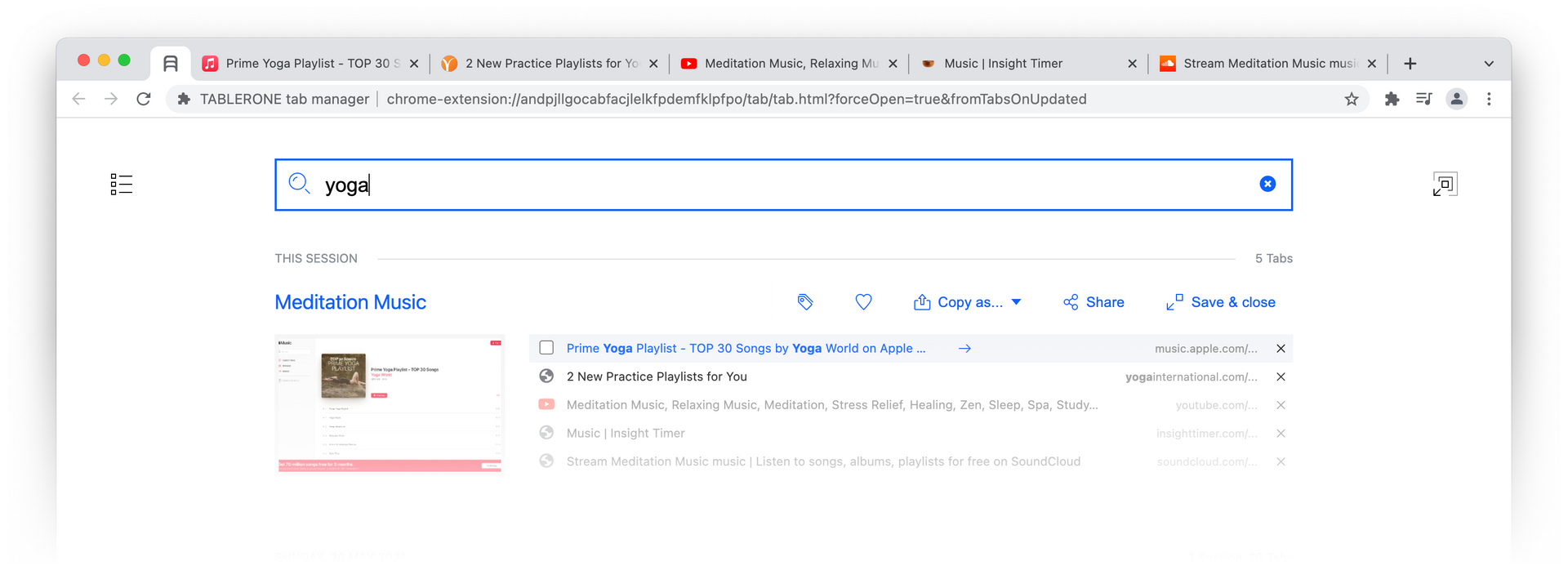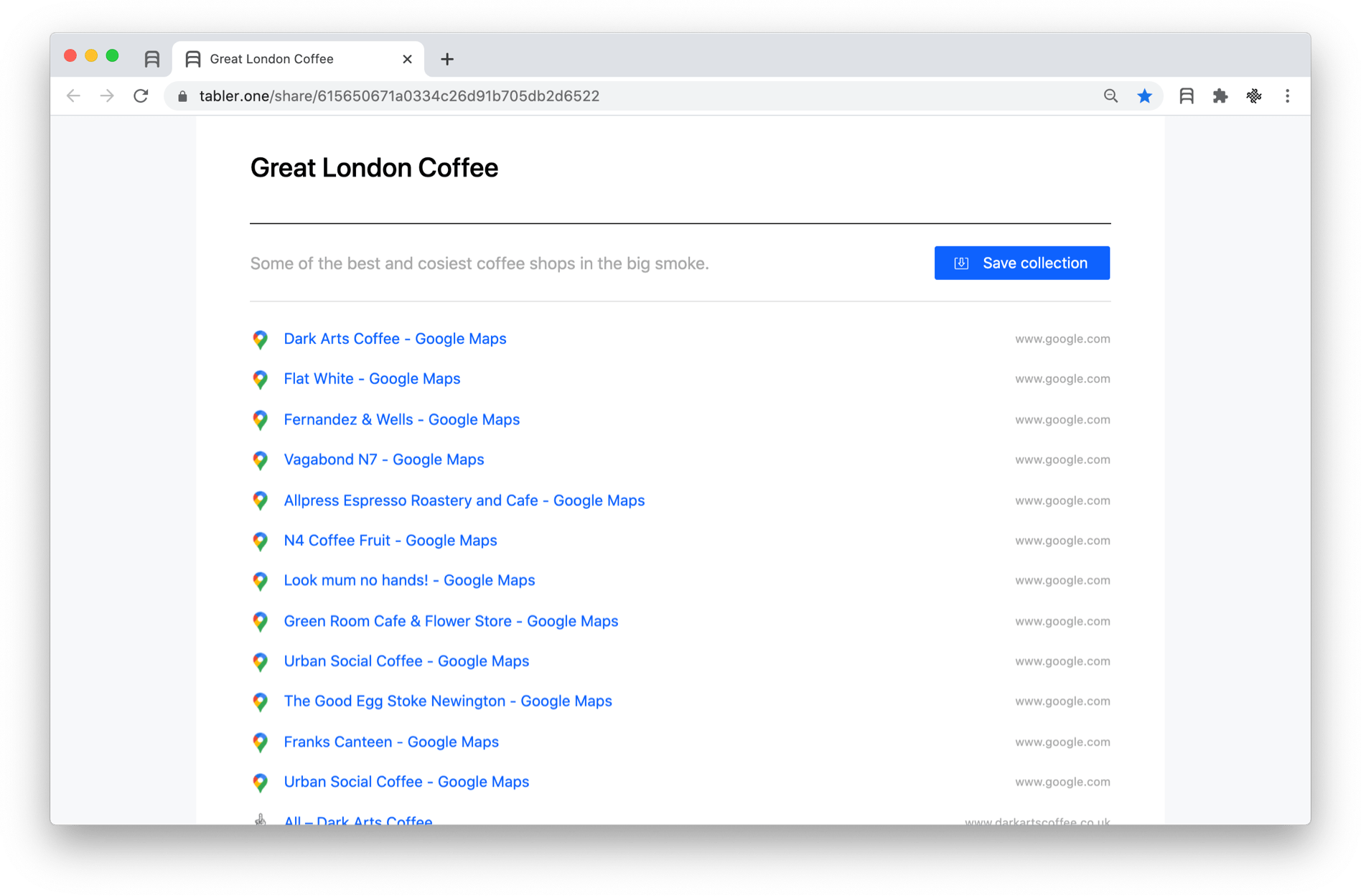When you open a lot of tabs, they become increasingly smaller and harder to identify. This article will teach you how to instantly find the right tab (instead of endlessly clicking around).
Table of contents
— How to search tabs with Chrome
— How to search tabs with Tablerone
How to search tabs with Chrome
Recent updates to Google Chrome introduced a feature for searching open and recently closed tabs.
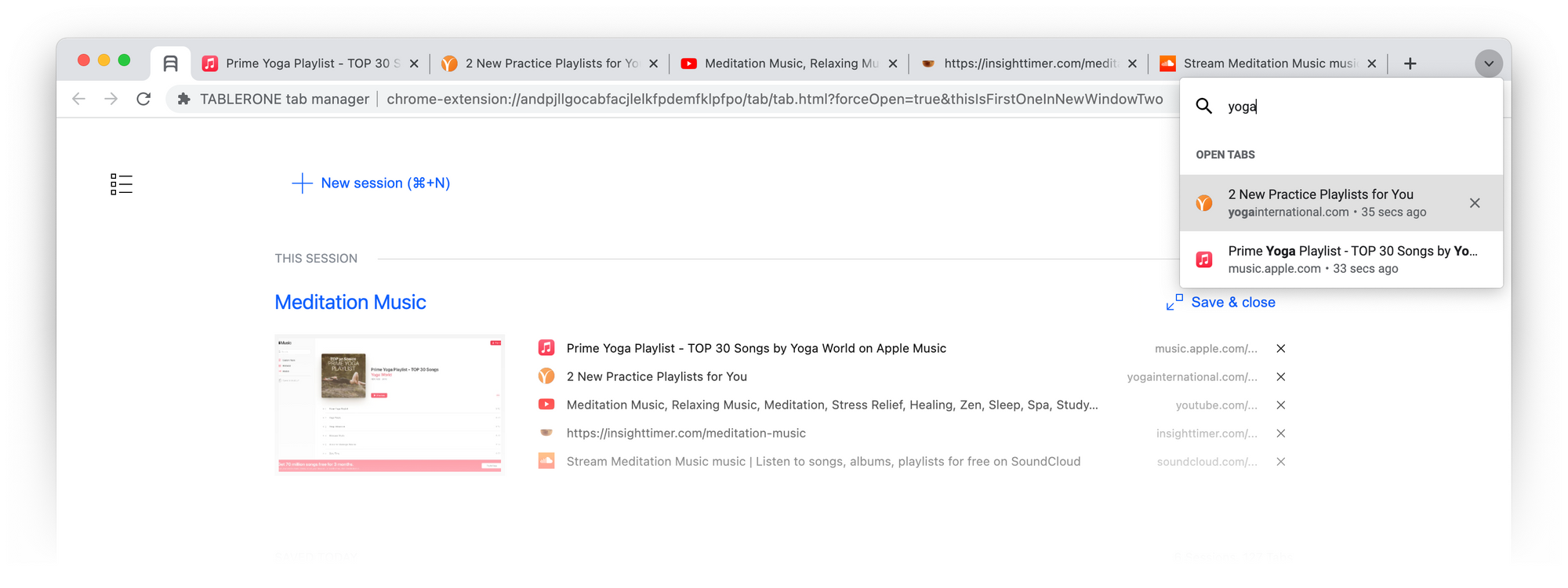
To search open tabs:
- Click down arrow in the top right corner of the tab bar [Keyboard shortcut: MacOS ⌘+⇧+A / Windows: Ctrl+⇧+A]
- Type keywords relevant to the tab you’re looking for
- Click the right tab to focus or reopen it
Unfortunately, it doesn’t show a visual preview of the page or separate tabs open across multiple windows.
How to search tabs with Tablerone
To get the following feature, install Tablerone from the Chrome Web Store.
Tablerone is a pinned index tab dedicated to providing an overview of your browsing. It shows a timeline of:
- Tabs open in the current window
- Tabs open other currently open windows
- Tabs saved in past browsing sessions
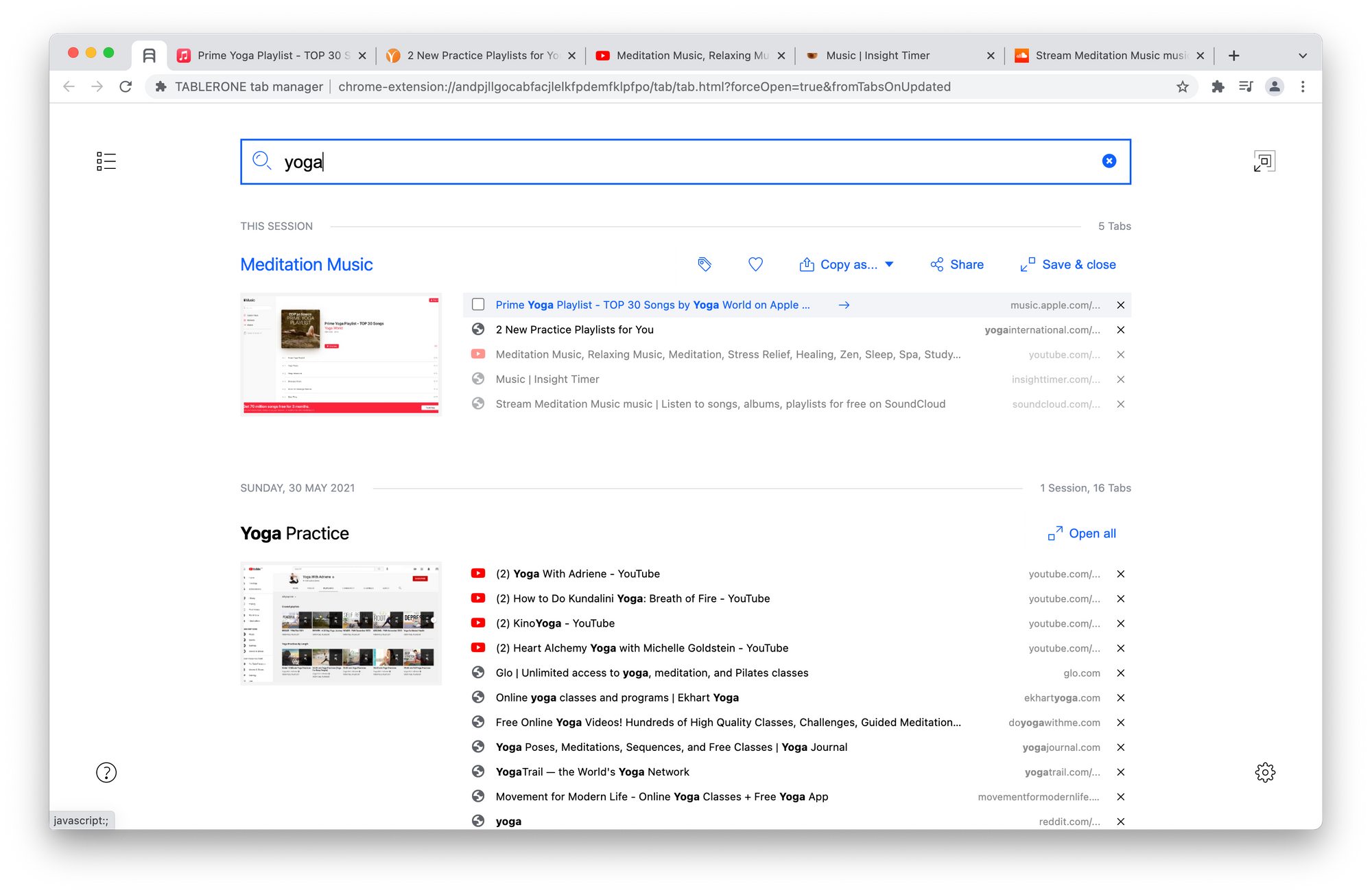
To search for any open or saved tab:
- Click Tablerone tab [Keyboard shortcut: Mac: ⌘+1/ Win: Ctrl+1]
- Type keywords relevant to the tab you’re looking for
- Click the right tab to focus or reopen it
Tip: Hover over page titles to identify pages visually with screenshot thumbnails and use multiple windows to separate tabs into topics.