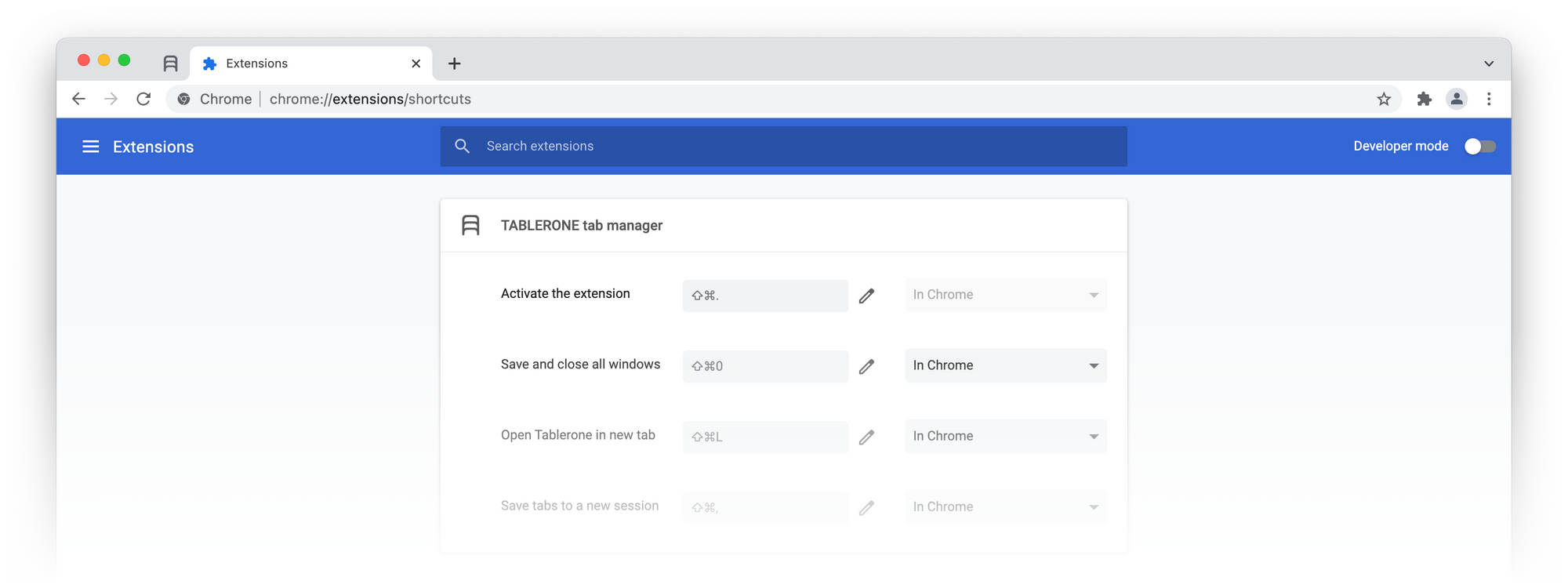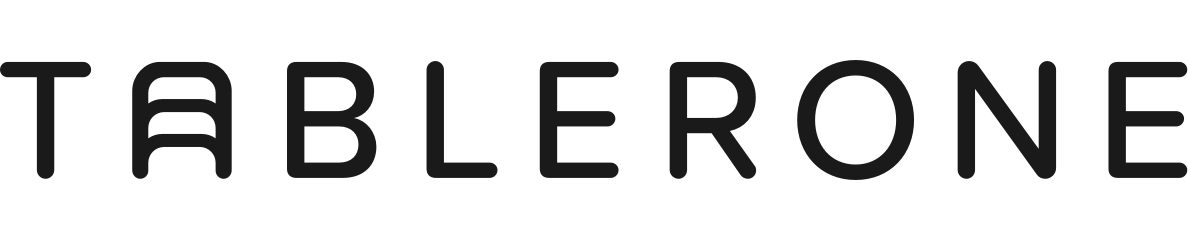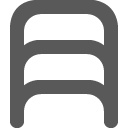Until now, Tablerone could be used only as a permanently pinned Index Tab. A lot of people were bothered by that. Version 1.8.4 introduces two new User Interface modes to support a wider range of workflow preferences.
Table of contents
— User Interface modes
— (Don’t) Close tabs after saving
— Toolbar button function
— Shortcuts
User Interface modes
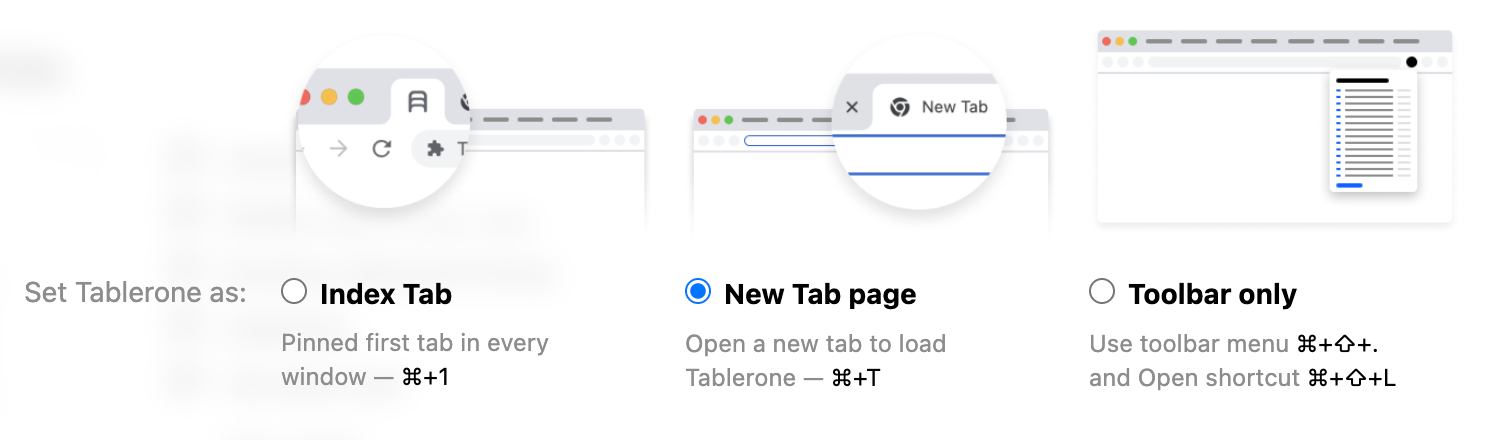
| Index Tab (default) | New Tab | Toolbar only | |
|---|---|---|---|
| Position | Inserts itself as the first pinned tab in every window | Inserts itself as the New Tab page | Enhances the Save Menu pop-up with core Tablerone features |
| Shortcut | Focused with Cmd+1 | Opened with Cmd+T | Opened with Cmd+Shift+. |
| Presence | Always visible | Visible only when open | Visible only when open |
| Best for | Most users. Optimised for point-and-click usage. It helps with window management and adopting the habit of saving entire sessions instead of individual links. | Users proficient with browser shortcuts. Using it feels a bit like the Portal video game where you open a wormhole to go some place else, which closes itself after you walk through. | Users who want minimal changes to their existing workflow. It helps with window management and supports all Save Menu shortcuts. |
(Don’t) Close tabs after saving
Preference behaviour
| ON (default) | OFF | |
|---|---|---|
| After saving: | Closes tabs | Leaves tabs open |
| Confirms saving by… | Opens a Tablerone tab | Shows a pop-up notification |
| Save Menu: all tabs… | Pre-selected | Deselected |
| Optimised for: | Tablerone workflow of separating sessions into windows, and closing them when you’re done | Typical bookmarking workflow of using one window for everything and adding links to folders |
Shift live-toggle
Press and hold the Shift key and hover over the “Save & close” button to toggle between ON/OFF modes live on the Tablerone timeline to live-switch between “Save & Close” and “Save | Close”.
Toolbar button function
Preference behaviour
| Open save menu (default) | Immediately save | |
|---|---|---|
| Button function | Opens the Save Menu UI to apply session changes | Saves all tabs in current session (re-save if existing session; save as new if unsaved) |
Shortcuts
Learn the keyboard shortcuts
Use default or change shortcuts for Activate the extension (click toolbar button), Save tabs to a new collection, Save and close all windows, Open Tablerone in new tab.