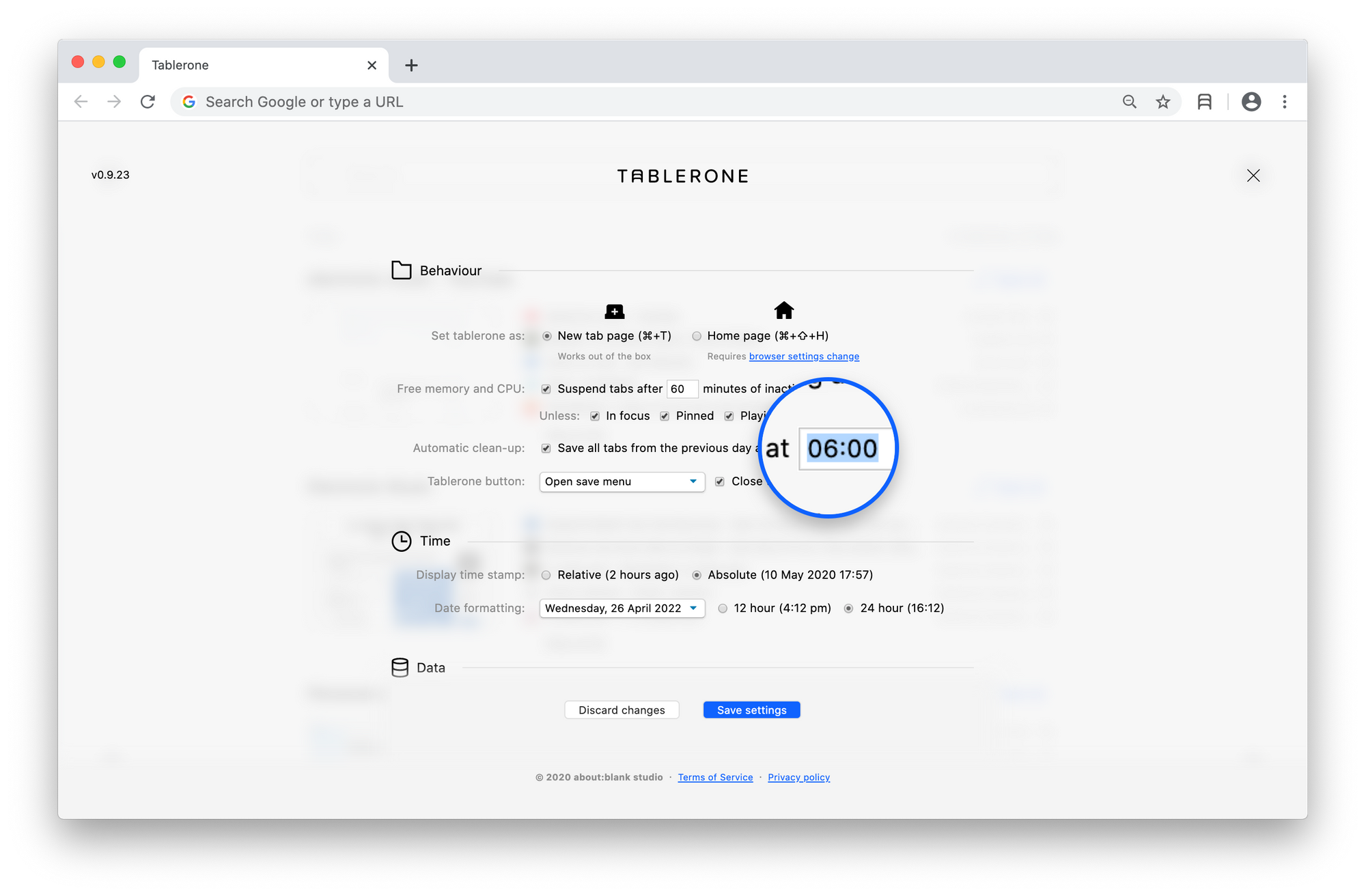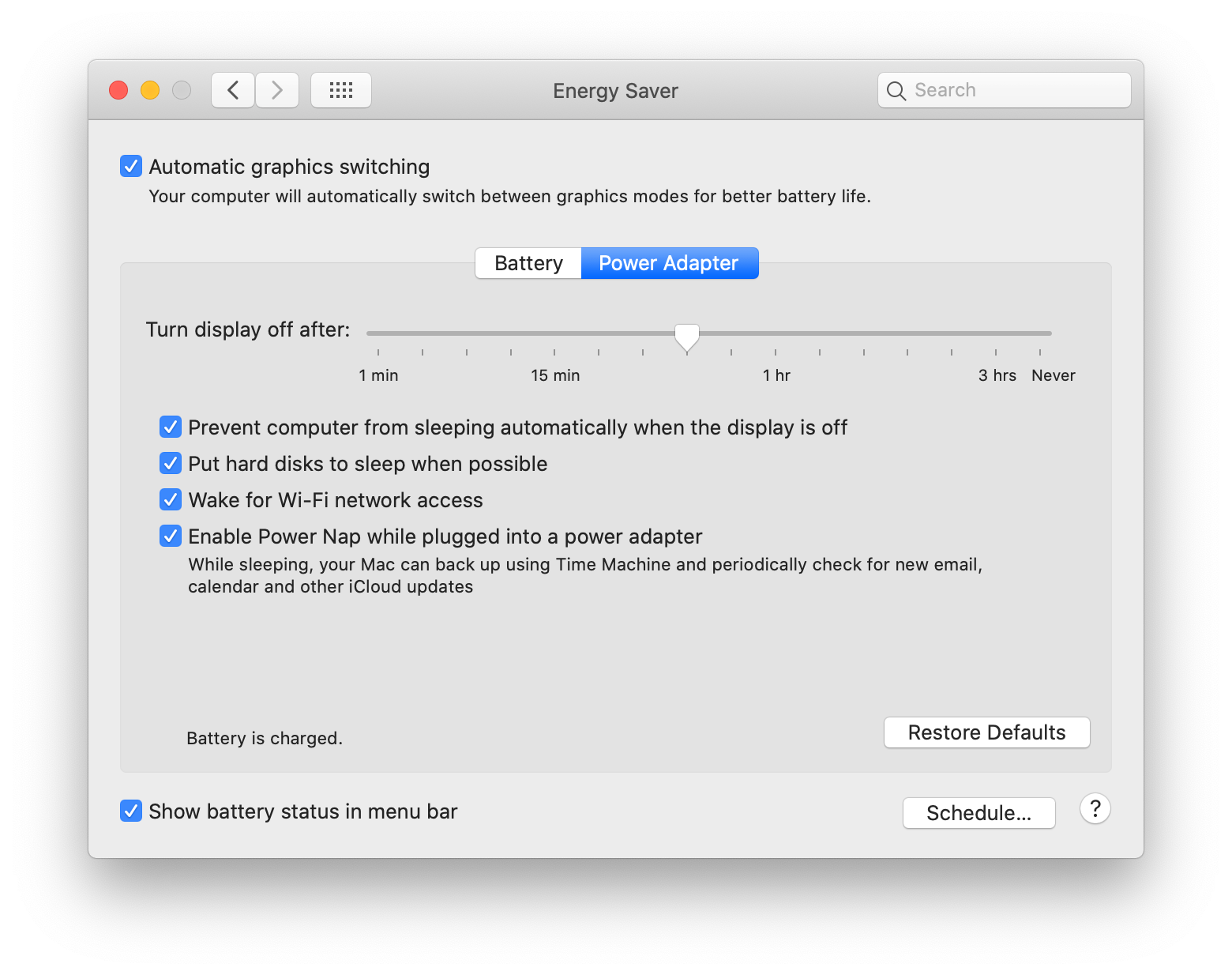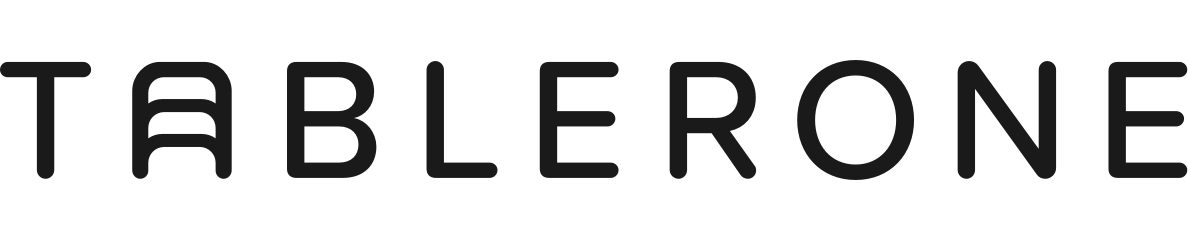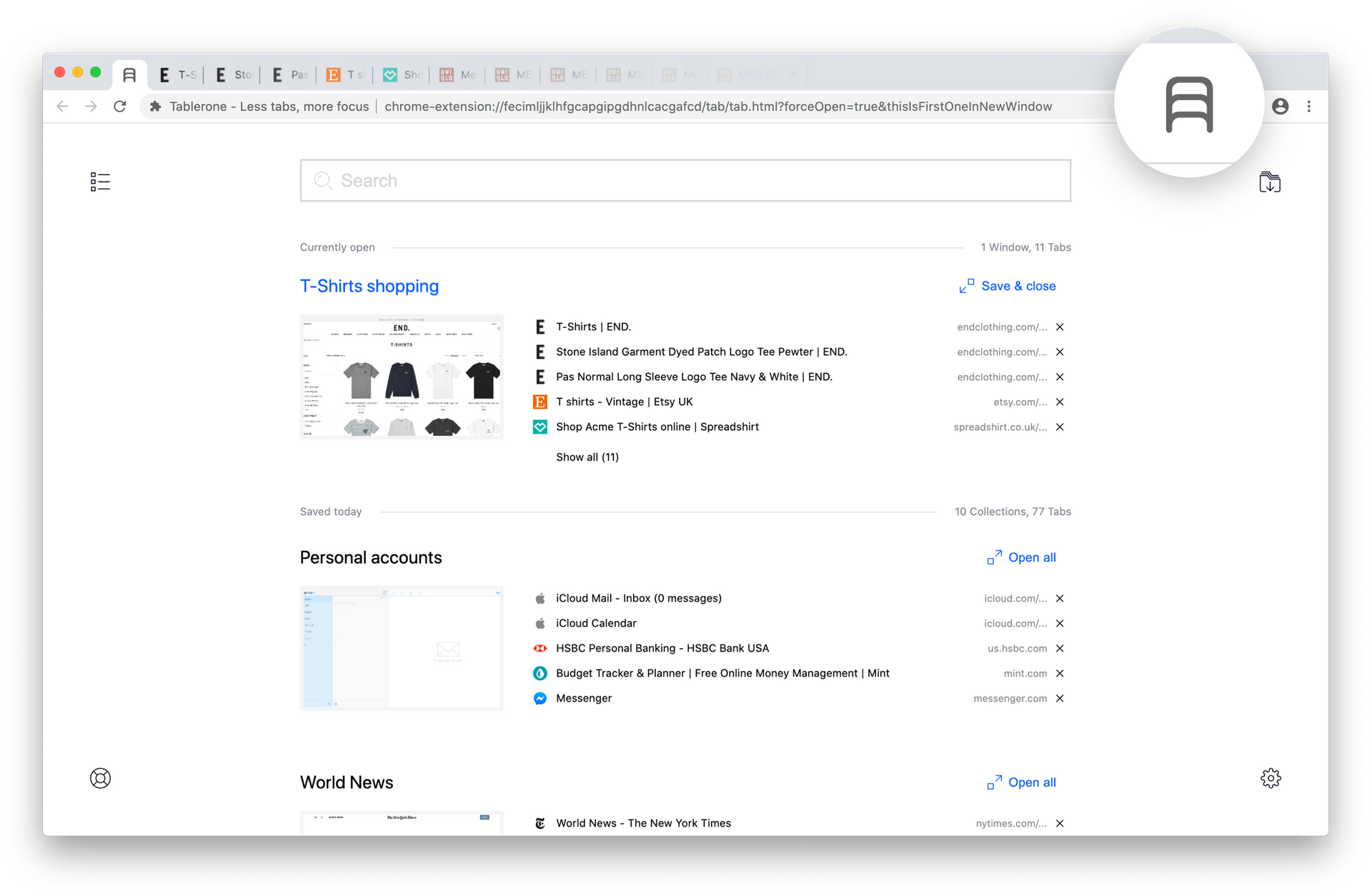You can save tabs manually and automatically in several ways, depending on what you’re trying to achieve.
Note: When you save a session, Tablerone automatically closes tabs and their container window(s). You can change this default behaviour in the Settings.
Table of contents
Manual saving
- Save all tabs in the current window (default)
- Save a selection of tabs
- Save a single tab
- Save and close all tabs in all windows (manual clean-up)
- Save tabs to an existing session
Automatic clean-up
Manual saving
Save all tabs in the current window (default)
The most basic way of saving is by clicking the Tablerone toolbar button. This action saves all tabs in the currently active browser window to a new session. (Equivalent to clicking “Save & Close” or “Save” action from the top right corner menu within the Timeline).
Save a selection of tabs
This action gives you control to save only relevant tabs from all the open ones in the current window.
Before clicking on the Tablerone toolbar Save button:
- Sequentially select tabs — by clicking the first tab, then clicking the last tab while pressing and holding the Shift key
- Non-sequentially select tabs — by pressing and holding the ⌘ (macOS) or Ctrl (Windows) key and clicking on individual tabs
Save a single tab
You can also save an individual tab. Select the relevant content tab together with the Tablerone tab, then press the toolbar button to save.
(To create a selection, press and hold the ⌘ (macOS) or Ctrl (Windows) key and click on the Tablerone tab.)
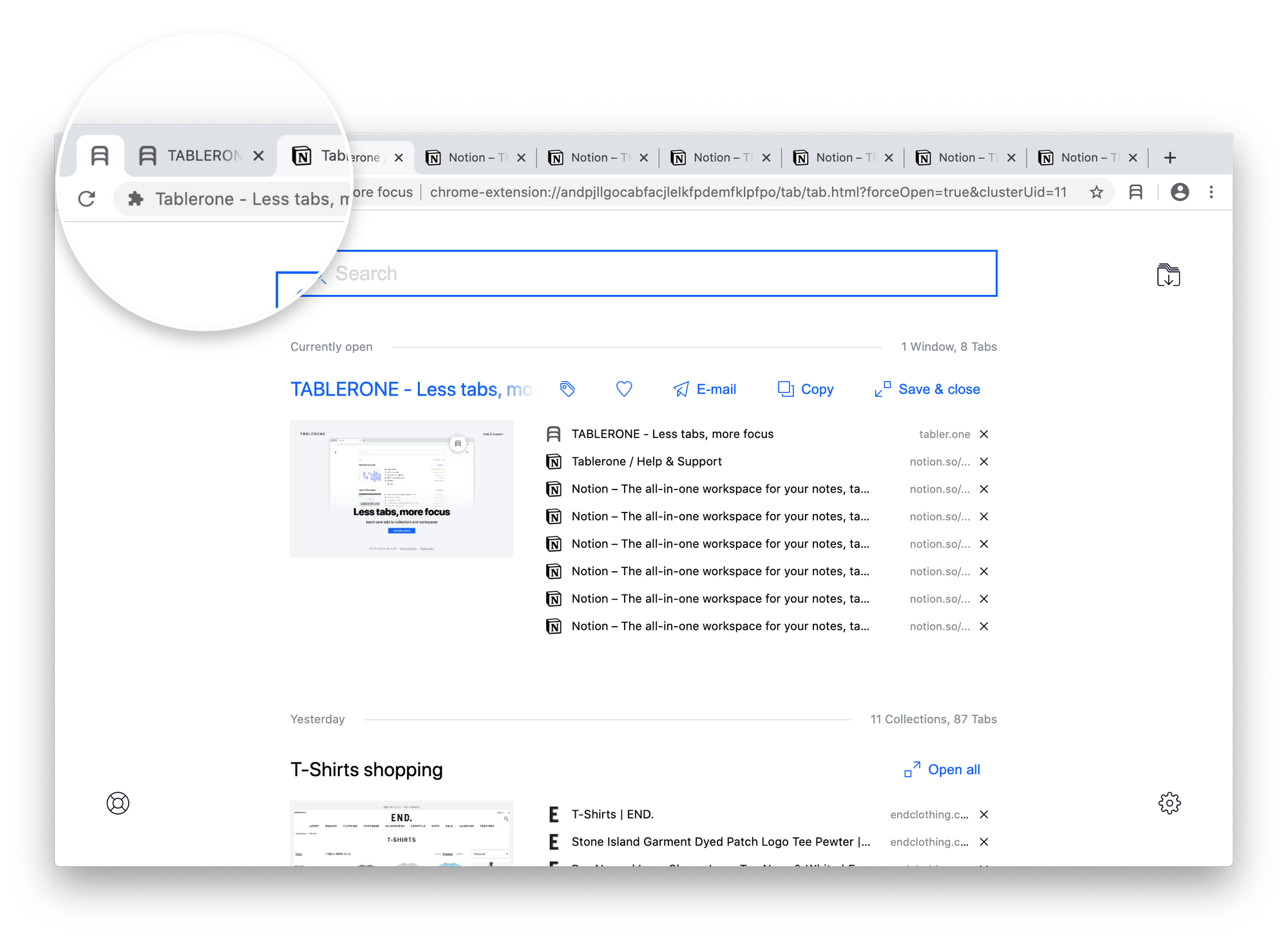
Save and close all tabs in all windows (manual clean-up)
You can save multiple windows with a single click by using the Clean-up button located in the top right corner of the Tablerone page.
This action saves all tabs in all open windows, each as a standalone session. It’s handy for hiding open tabs before sharing your screen in a video conference or doing a live demonstration.
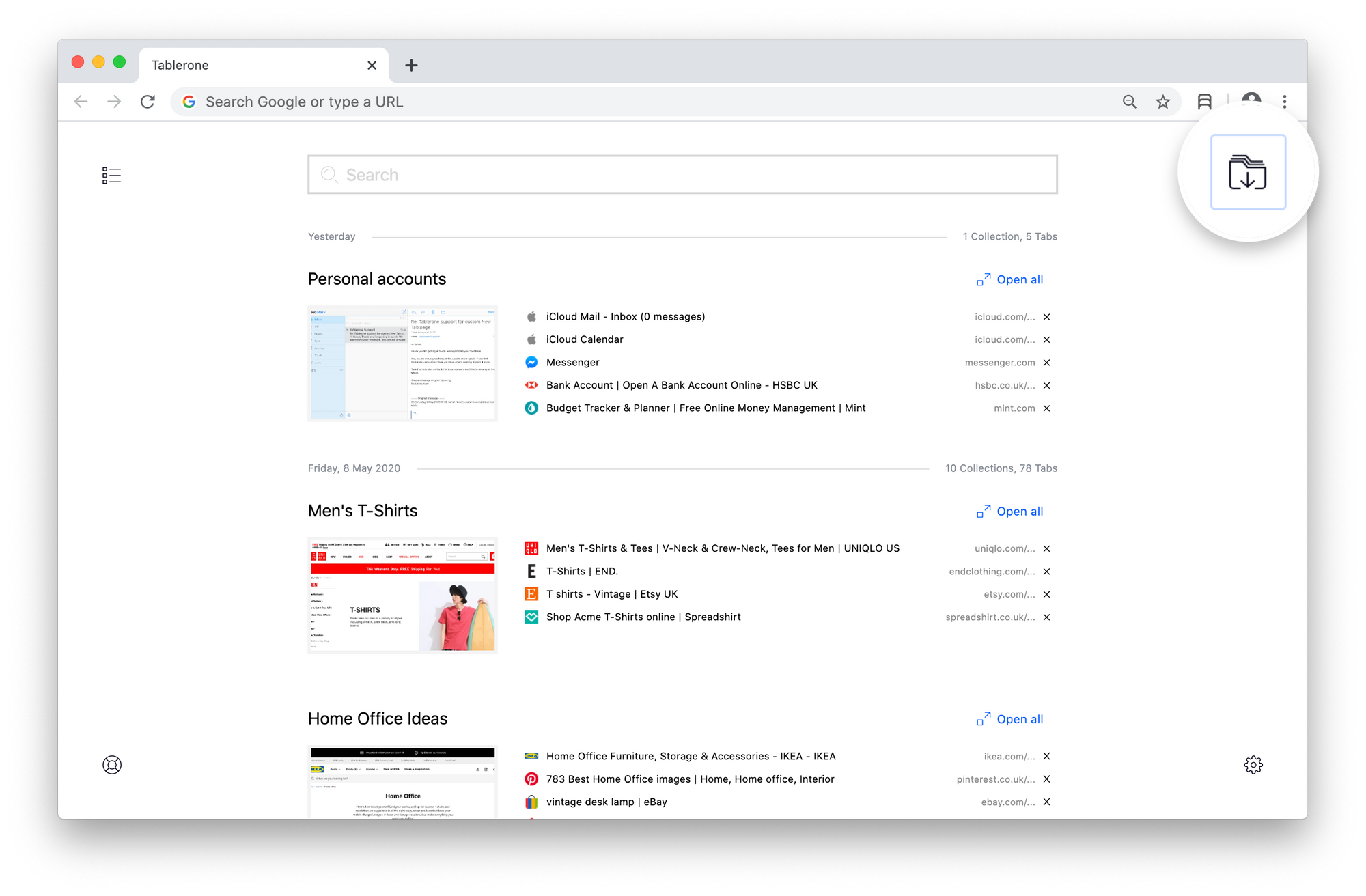
Save tabs to an existing collection
This action opens an overlay Save menu that offers the best of both worlds: saving tabs as a new session or adding them to an existing one.
To save a session, click the blue “New session” button (with a generated name) or rename it beforehand by typing a custom name into the search field.
To add tabs to an existing session, choose it from the list by scrolling or narrowing the list using search.
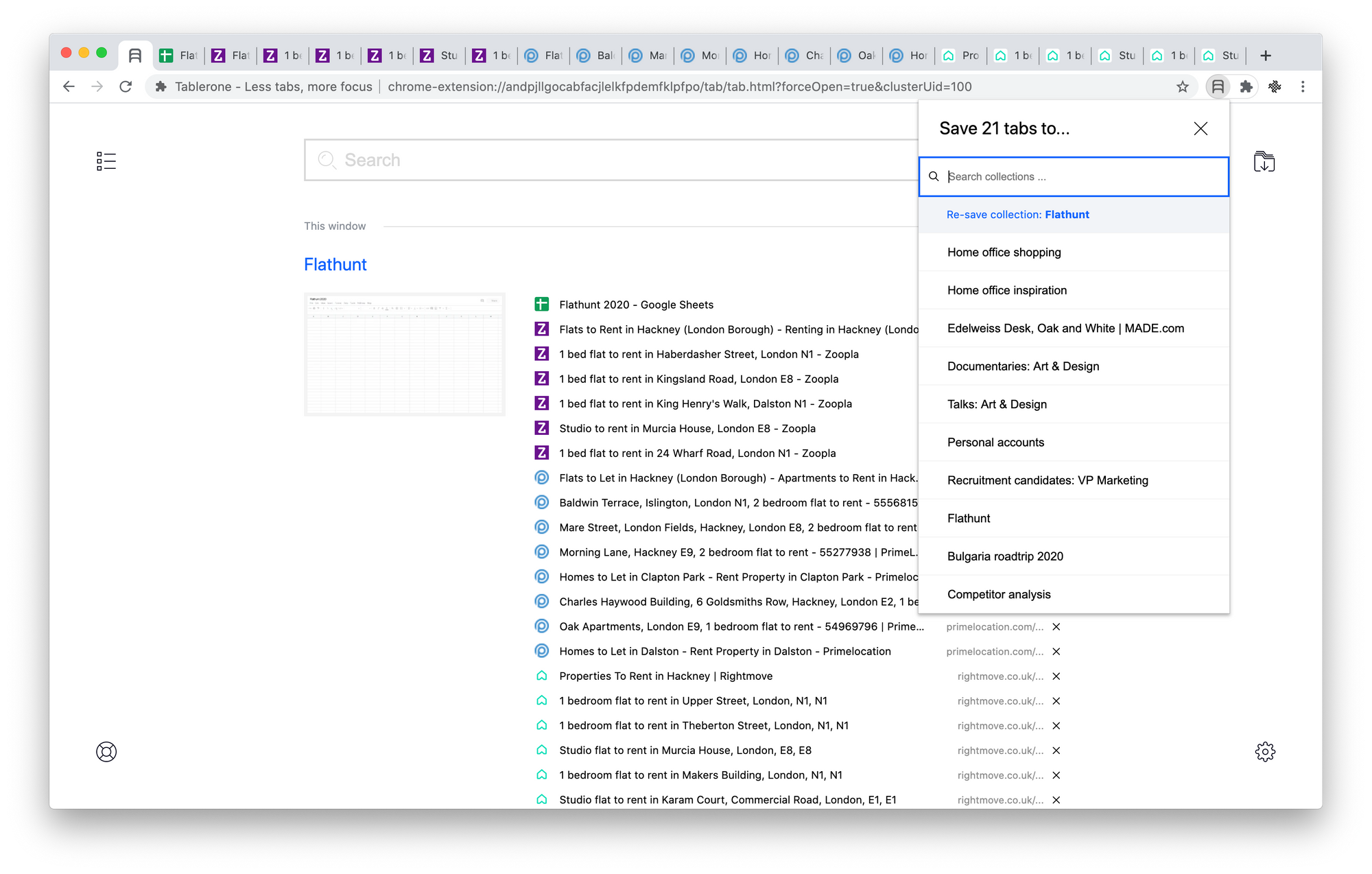
This feature requires a change of default settings:
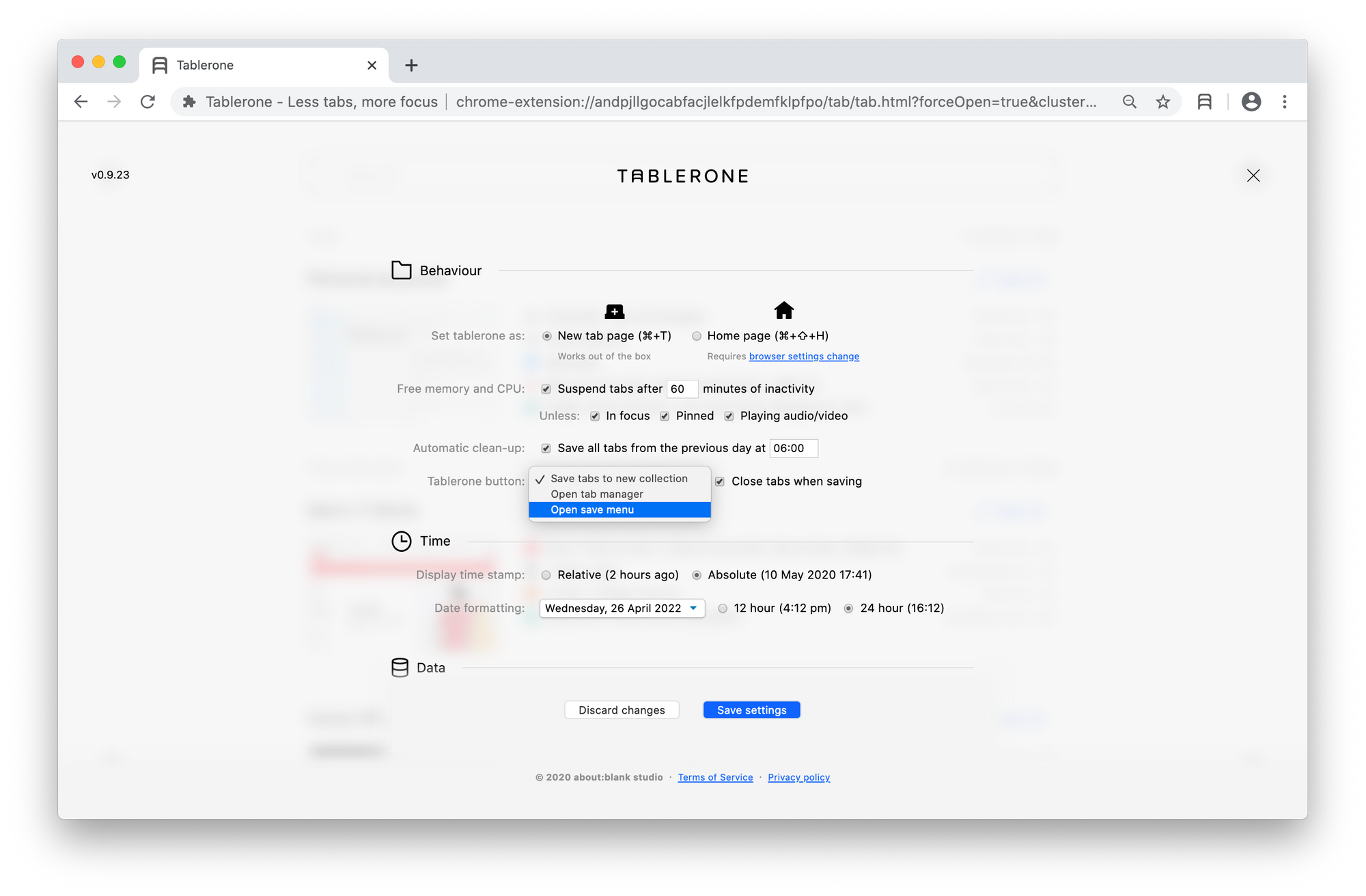
Automatic Clean-up
Every morning at 6 AM, Tablerone automatically runs the Clean-up action, which saves (and closes) all tabs in all windows left open from the previous day.
This flagship feature requires your computer to:
- Be plugged into a power adaptor
- Have the Power Nap (macOS) feature enabled when in sleep mode