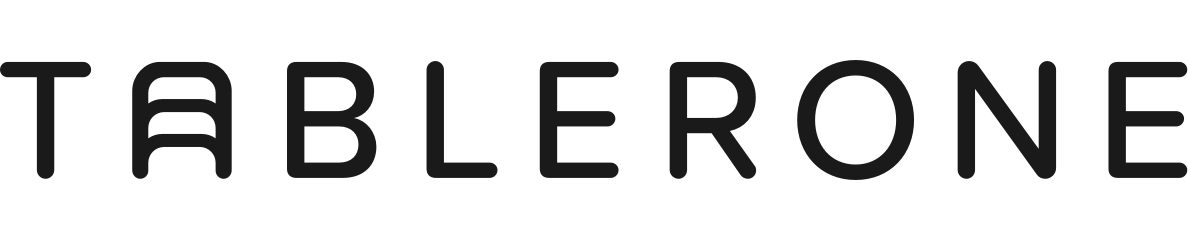Tabs are saved and organised within sessions. You can view and open them in several ways, depending on what you’re trying to achieve.
Table of contents
View sessions
Opening
- Open all tabs (reopen session)
- Open selected tabs
- Open a single tab
Naming & Screenshots
- Renaming a session
- Change cover thumbnail
View sessions
Sessions are displayed stacked on top of each other and presented in a concise, chronologically descending Timeline.
The blue ones on top are currently active sessions (starting with the one that’s currently in focus) followed by saved sessions underneath.
The session currently in focus is expanded to display the entire list of tabs, making it easy to find and switch tabs, while other sessions are collapsed into a compact view to save space.
Click on a session thumbnail to enter the Highlight view which enables you to:
- See a complete list of contained tabs and their metadata
- Access organisation functions (e.g. Add to, Move to, etc.)
- Access notes feature
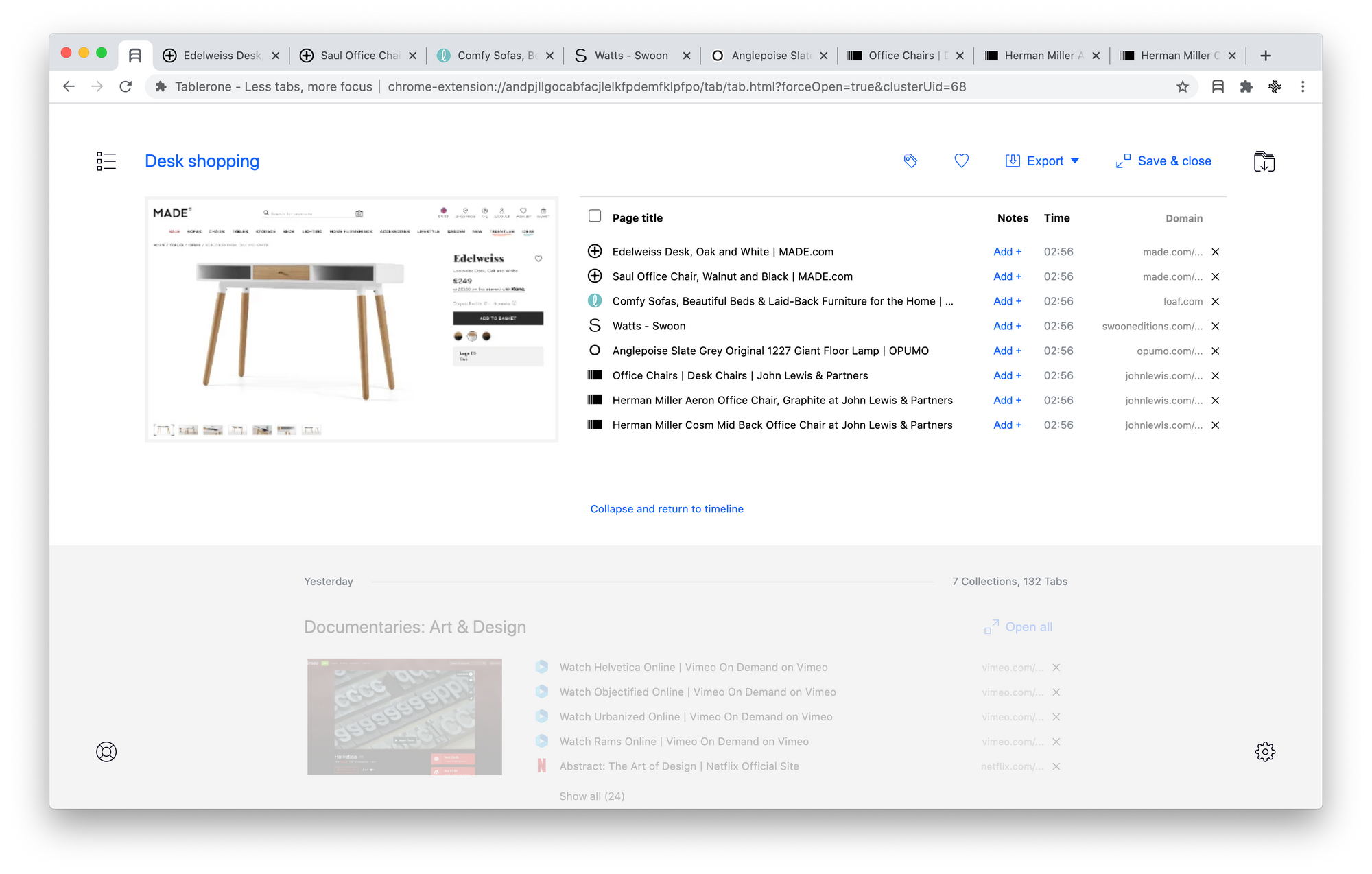
Opening
You can reopen saved tabs in multiple ways:
Open all tabs (reopen session)
The most basic way is to click the “Open all” button from the top right corner menu of a session. This action reopens a session by opening all its tabs in a new window.
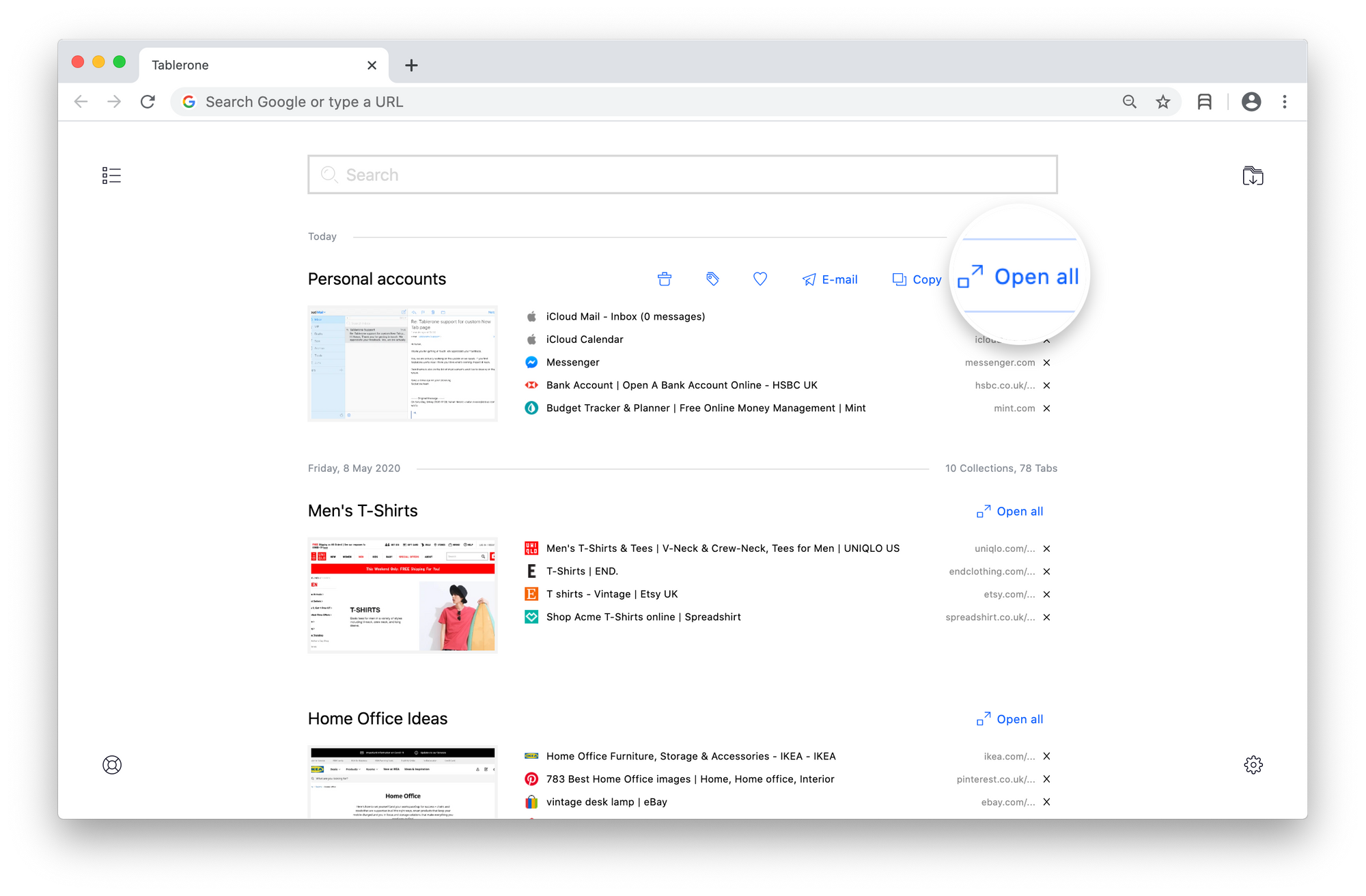
Open selected tabs
You can open only some of the tabs saved in a session. To select tabs:
- Hover over a favicon to reveal a checkbox
- Click checkbox to select it
- Repeat selecting until done
- Click the “Open selected” button from the top right corner menu of the session.
This action opens selected tabs in a new window and creates a new standalone session in the Timeline. You can save it or close it without affecting the original session.
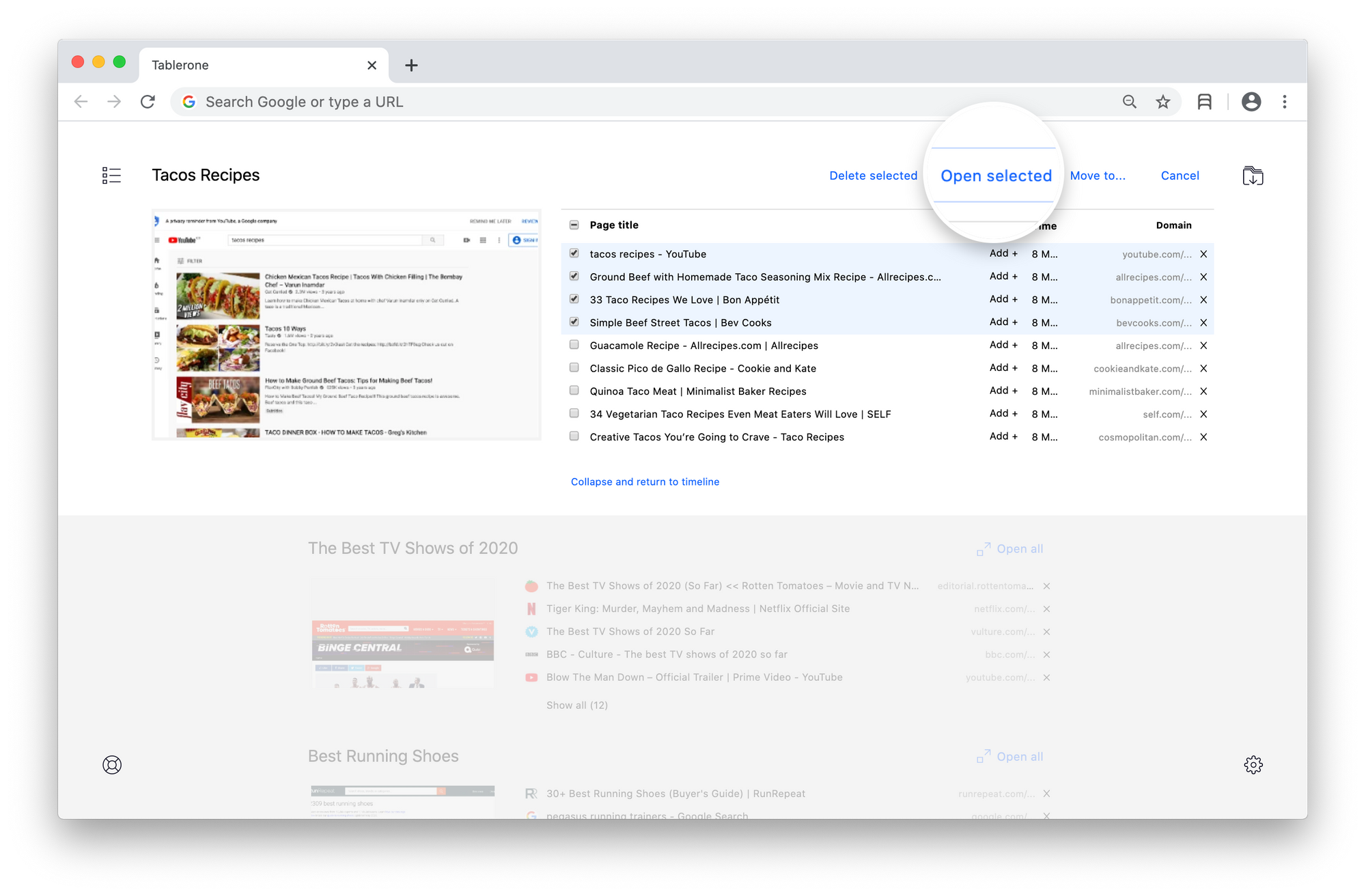
Open a single tab
To open an individual tab saved in a session, click its title in the list. This action opens the page in a new tab in the current window.
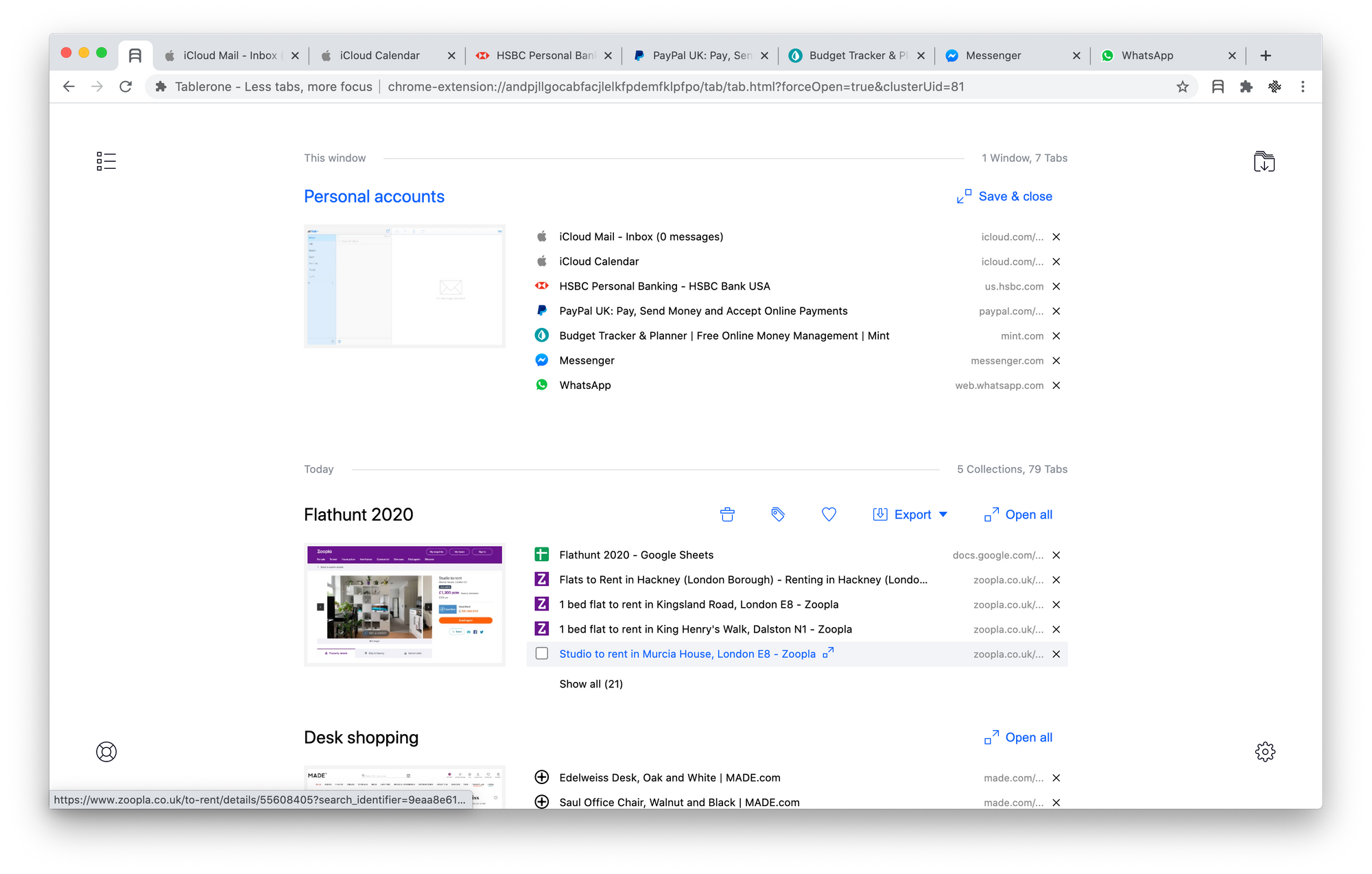
Naming & Screenshots
A saved session is given a generated name, and a default thumbnail based on the first tab opened in that window.
Renaming a session
To rename a session:
- Hover the mouse cursor over its title
- Click to enter the edit mode
- Change the text in the edit-in-place input field
- Click the tick icon to submit [Enter key] or cancel icon to discard changes [Esc key]
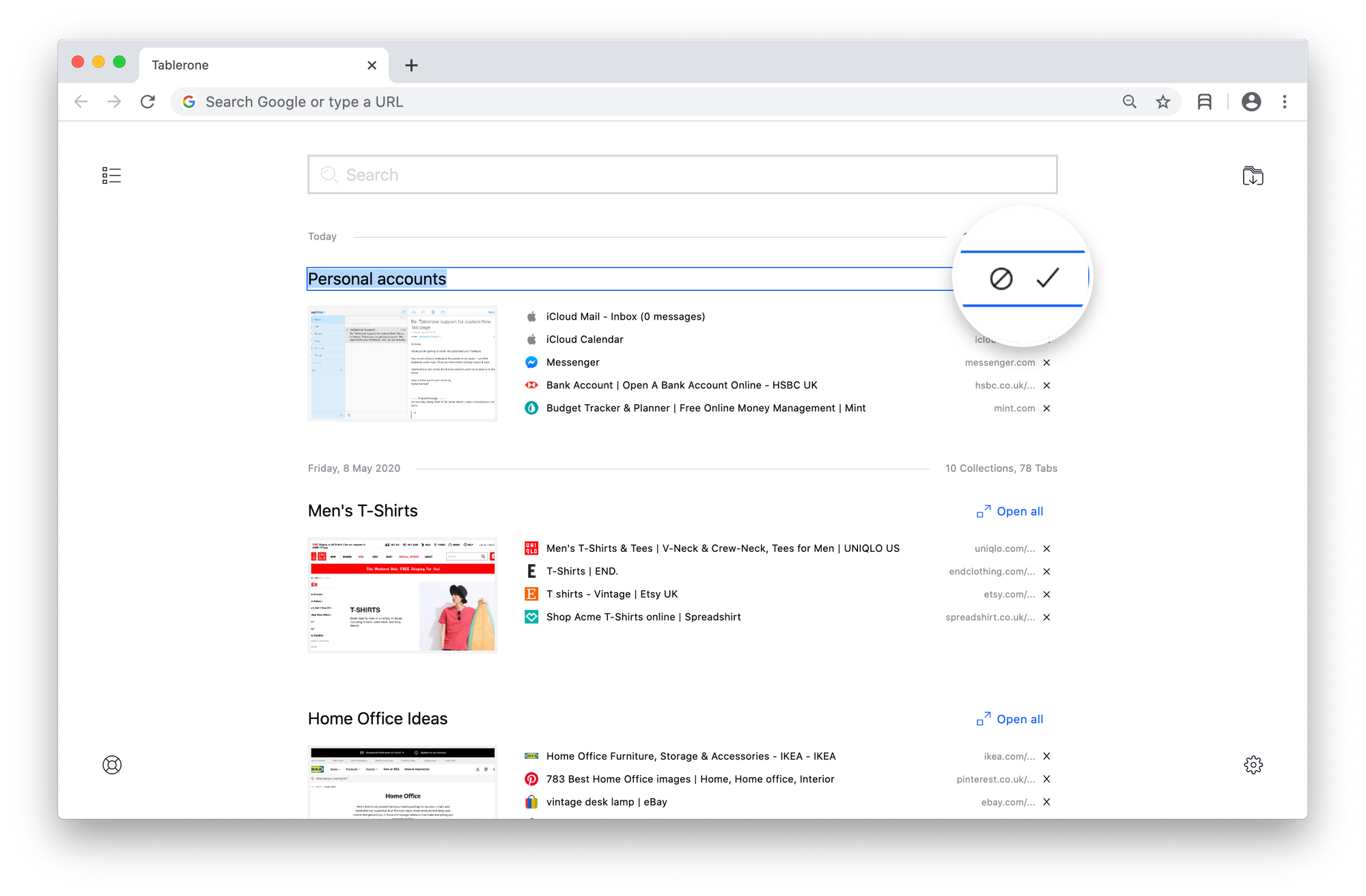
Change cover thumbnail
To change the cover image thumbnail:
- Open the session
- Drag and drop the desired tab to the first position within the active browser window
- Re-save session (by using the toolbar button or keyboard shortcut)